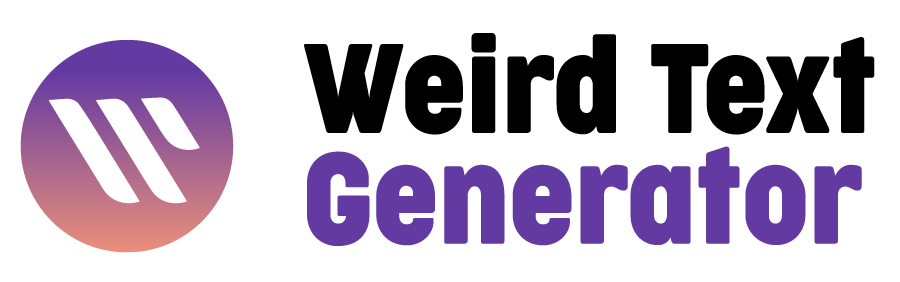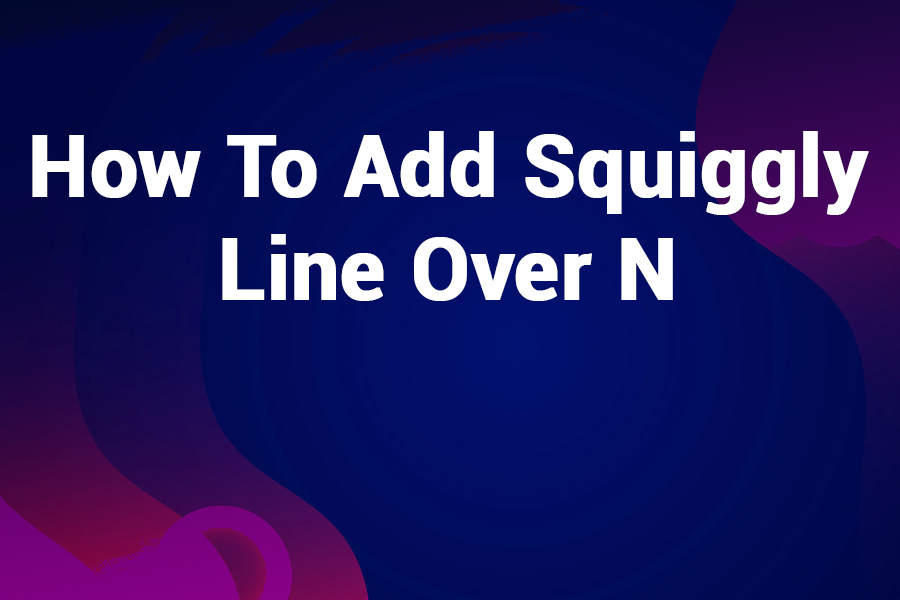If you’ve ever wondered how to add squiggly line over n, you’re not alone. The letter Ñ—an “n” with a tilde—is an essential character in many languages, especially Spanish. Whether you’re writing in Spanish, typing names, or simply want to correctly display words like niño or mañana, knowing how to add that squiggly line (called a tilde) over the letter “n” is crucial.
In this comprehensive guide, you’ll learn all the practical, easy-to-follow methods for adding the squiggly line over “n” across different devices, platforms, and software. We’ll also explore why the tilde matters, its history, and some tips to type it effortlessly.
Why Is the Squiggly Line Over N Important?
Before jumping into how to add squiggly line over n, it’s helpful to understand why this small mark is so significant.
- Distinct Letter: The letter Ñ is not just an “n” with decoration—it’s a distinct letter in the Spanish alphabet, representing a different sound (a palatal nasal).
- Meaning Changes: Omitting the tilde changes meanings. For example, año means “year,” while ano means “anus.” This difference is crucial!
- Cultural Identity: The letter Ñ is a symbol of Hispanic culture and language, recognized internationally.
How to Add Squiggly Line Over N: Methods by Device and Platform
1. On Windows
Method A: Using Alt Code
- Place the cursor where you want the Ñ or ñ.
- Hold the Alt key.
- Type 0209 on the numeric keypad for uppercase Ñ.
- Type 0241 on the numeric keypad for lowercase ñ.
- Release the Alt key, and the letter will appear.
Note: This method requires a numeric keypad, so it may not work on all laptops unless you use the function key to activate the numpad.
Method B: Using Character Map
- Open the Character Map app (search in Start menu).
- Find Ñ or ñ.
- Click Select, then Copy.
- Paste it into your document.
Method C: Windows Keyboard Shortcut
- On Windows 10 and above, you can enable the US-International Keyboard Layout for easier typing of accented characters.
- Once enabled, type ~ (tilde key), then n to get ñ.
- For uppercase, hold Shift with tilde, then N.
2. On Mac
Method A: Using Keyboard Shortcut
- To type ñ (lowercase), press and hold Option (⌥) + n, then press n again.
- To type Ñ (uppercase), press and hold Option (⌥) + n, then press Shift + n.
Method B: Using Emoji & Symbols Viewer
- Press Control + Command + Space to open the character viewer.
- Search for “n with tilde” or “ñ”.
- Double-click the character to insert.
3. On Mobile Devices (iOS & Android)
iOS (iPhone and iPad):
- Press and hold the letter n on the keyboard.
- A popup with accented versions appears.
- Slide your finger to select ñ.
Android:
- Similar to iOS, press and hold the letter n on the keyboard.
- Options including ñ will appear.
- Slide to select.
4. In Microsoft Word
- Type “n” then press Ctrl + Shift + ~ (tilde) then n to get ñ.
- Or, use Insert > Symbol > More Symbols to find ñ.
5. In HTML and Web Design
If you’re coding a webpage and want to display ñ, use one of the following:
- Named character entity:
ñfor lowercase ñ, andÑfor uppercase Ñ. - Numeric character reference:
ñfor ñ, andÑfor Ñ.
Example:
htmlCopy<p>Señor & Señora</p>
6. In LaTeX
To add ñ in LaTeX documents:
- Use
\~{n}for lowercase ñ. - Use
\~{N}for uppercase Ñ.
Make sure your document supports UTF-8 or use the inputenc package.
Common Questions About Adding the Squiggly Line Over N
Q1: Can I use the tilde (~) symbol by itself over the “n”?
No, simply placing a tilde character before or after “n” does not create the letter ñ. The squiggly line must be combined as a single character.
Q2: Is ñ the same as “n” with a regular accent?
No. The tilde over “n” is unique to Spanish and some other languages. It’s not an accent like é or à.
Q3: How do I type ñ on a Chromebook?
- Press Ctrl + Shift + U, then type 00F1 (for ñ), then press Enter.
- For uppercase Ñ, use 00D1 instead.
Tips for Remembering How to Add Squiggly Line Over N
- On most keyboards with international support, typing tilde (~) then n produces ñ.
- Use copy-paste for quick insertion if you forget shortcuts.
- Customize your keyboard settings to include international layouts.
- Practice with your frequently used devices for faster typing.
Why Properly Using the Ñ Matters in Digital Communication
In our interconnected world, accurate spelling reflects professionalism and respect. Misusing or ignoring special characters like ñ can:
- Confuse meaning
- Appear careless or unprofessional
- Impair communication with Spanish speakers
Many software, search engines, and social platforms now support Unicode, making it easier than ever to include ñ correctly.
Summary: How to Add Squiggly Line Over N
Whether you’re writing in Spanish, creating names, or simply want to add flair to your text, mastering how to add the squiggly line over “n” is essential. Here’s a quick recap:
| Platform | How to Add Ñ / ñ |
|---|---|
| Windows | Alt + 0209 / Alt + 0241 |
| Mac | Option + n, then n / Option + n, then Shift + n |
| iOS / Android | Press & hold “n” and select ñ |
| MS Word | Ctrl + Shift + ~ then n |
| HTML | ñ or ñ |
| LaTeX | \~{n} |
| Chromebook | Ctrl + Shift + U, type 00F1, Enter |
Final Thoughts
Now that you know how to add squiggly line over n, you can confidently type and use the letter Ñ wherever you need it—be it essays, emails, stories, or game names. Remember that this tiny squiggle carries big meaning in language and culture.
Practice the methods on your devices, and soon it will become second nature.