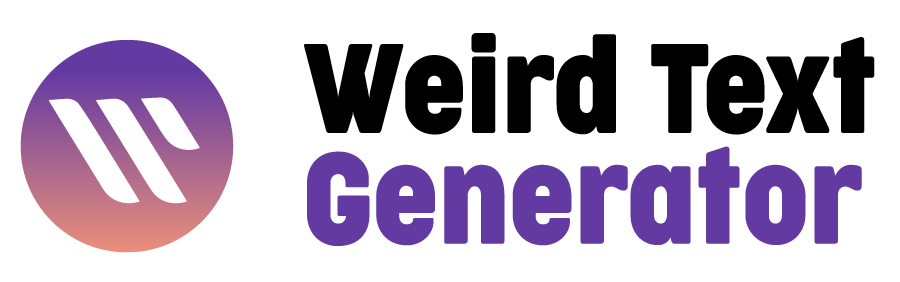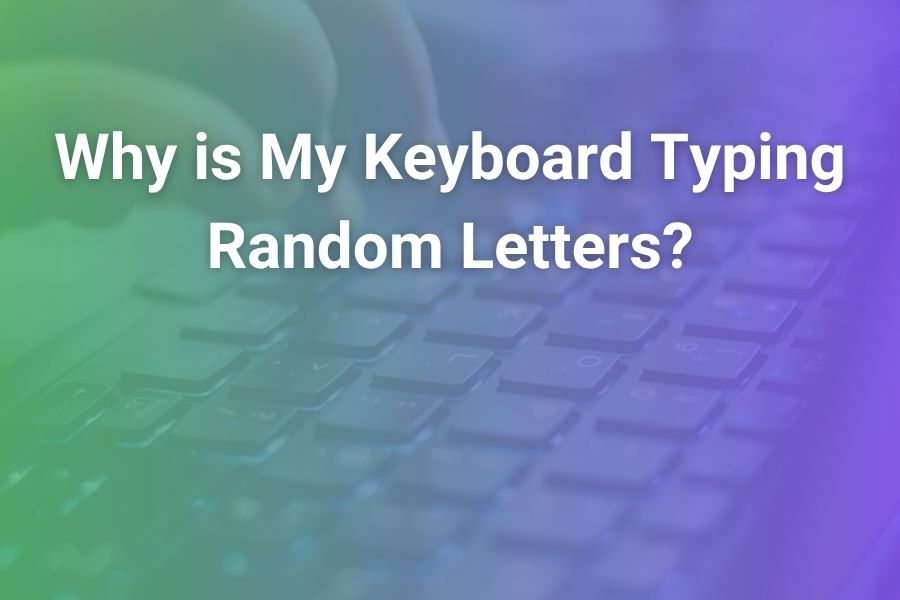Your keyboard suddenly spitting out random letters can feel like a glitch from another dimension. Yet it usually signals one of several common issues — and fortunately, most are fixable without calling a technician.
In this article you’ll learn what triggers this weird keyboard behavior, how to diagnose the root cause, and proven fixes to regain reliable typing.
Understanding the Problem: What “Random Letters” Actually Means
When you press one key and multiple or incorrect characters appear, that’s not “creative typing” — it’s a malfunction. You might see these symptoms:
- Pressing A yields “a3g” or “qwe”
- Holding a key causes a flood of random characters
- The keys jumble or switch layout midway through typing
- Mistyped characters only appear in some apps or after reboot
This problem affects both desktops and laptops, wired and wireless keyboards alike.
Common Causes of Random Keyboard Lettering
Here are the frequent culprits behind keyboards injecting random letters:
- Wrong Keyboard Layout or Input Language
If your system thinks you’re using a non-U.S. layout — for example DVORAK, AZERTY, or a foreign language — it may remap keys unpredictably. Changing language or region settings often resolves this.
Some users reported that switching input back to “English (US)” stopped the chaos. - Sticky Keys, Filter Keys, or Other Accessibility Options
Windows and macOS let you enable features like Sticky Keys or Slow Keys that alter how keystrokes register. If they turn on by mistake, your keyboard might behave oddly. - Driver Issues or Corrupt Keyboard Software
Faulty or outdated drivers can misinterpret keystrokes. Sometimes uninstalling the keyboard driver, then rebooting to force reinstallation, resets things to normal. - Debris, Dust, or Moisture Under Keys
A bit of grit or a spilled drink can ruin a switch. Dirt may short circuitry or press multiple contacts. Cleaning with compressed air or cleaning keycaps helps in many cases. - Hardware Wear, Faulty Circuitry, or Broken Connections
Over time, internal circuits degrade. Cable damage or a failing controller can make keys send erratic signals. These defects often demand replacing the keyboard. - Malware or Rogue Software Intercepting Input
Malicious programs or corrupted software layers can intercept and alter what your keyboard sends. A full antivirus or antimalware scan is prudent. - Physical Network Interference or Wireless Conflicts
With wireless keyboards, interference (2.4 GHz overlap, USB conflicts) may scramble signals. Also, a dying battery or weak wireless reception could distort data. - Motherboard Port or USB Controller Faults
Sometimes the issue isn’t with the keyboard — the USB port or motherboard logic could misinterpret signals and insert ghost letters. - System-Level Bugs or OS Glitches
Rarely, operating system bugs or conflicts (especially after updates) can scramble keyboard behavior in certain apps or moments.
Step-by-Step Diagnostics: How to Pinpoint the Cause
Follow this checklist:
Test with Another Keyboard
Plug in a known working keyboard (wired or USB) to see if the errors persist. If they stop, the original keyboard is likely faulty.
Use the Same Keyboard on a Different Computer
If random letters follow your keyboard to another machine, the fault lies with the keyboard itself.
Check Layout and Language Settings
Go into your keyboard/input settings, remove any extra input languages, and set your default to U.S. English or your preferred layout.
Disable Accessibility Features
Turn off Sticky Keys, Filter Keys, Slow Keys, or anything similar. These features are notorious for causing confusion.
Reinstall or Update Keyboard Drivers
On Windows, uninstall the keyboard device, scan for hardware changes, or visit the manufacturer’s website to get fresh, compatible drivers.
Clean the Keyboard Mechanically
Turn off power, remove keycaps (if possible), and clear debris with compressed air or a soft brush. Wipe switches carefully if you suspect moisture.
Run Malware Scans
Use up-to-date antivirus or antimalware tools across all drives and memory. Check for keyboard intercepting or keylogging software.
Change Ports or Use a Different USB Hub
If your keyboard is connected through a hub, bypass it by plugging directly into the computer. Try alternate USB ports.
Check Wireless Reception and Batteries
Replace the batteries, move the dongle closer, avoid interference sources, and see if behavior improves.
Review Recent Updates or Software Changes
Did you install new software or OS updates lately? Roll back or uninstall suspected programs to test.
If All Else Fails: Consider Keyboard Replacement
When even a different machine shows the same errors, or you rule out every software cause, it’s time to replace the keyboard. Laptops may require replacing the internal keyboard assembly.
Proven Fixes That Regularly Work
Here are solutions that consistently resolve “random letters” issues:
Reset USB/HID Controllers
Unplug the keyboard, uninstall all USB/HID controller drivers in Device Manager, then reboot. Windows will reinitialize the controllers.
Firmware or Hard Reset on Gaming Keyboards
Some models allow holding down a specific key (like ESC) while plugging in to force a reset. This clears firmware-level glitches.
Lock and Unlock Layout with Key Shortcuts
On Windows Alt + Shift or Ctrl + Shift may flip layouts. Press them to toggle back. macOS has a menu bar input switcher.
Remove Conflicting Apps
Some apps hijack keyboard input (macros, overlay tools, game dockers). Exit or uninstall them to test.
Reformat or System Restore
As a last resort, roll back to a system restore point before the problem began, or reinstall the OS cleanly.
Replace the Keyboard or Internal Module
If cleaning, diagnostics, and resets fail, install a fresh keyboard — internal on laptops, USB or wireless on desktops.
When to Seek Professional Help
- On a laptop where you can’t easily remove the keyboard
- When battery swelling distorts the chassis and presses on keys
- If the motherboard port is at fault
- For high-end mechanical or gaming keyboards with complex firmware
A technician can test with diagnostic tools and replace boards or components safely.
Real-World Scenarios and Quick Solutions
- A gamer’s Corsair keyboard began typing random letters mid-match. Customer support advised unplugging, holding ESC while plugging back in, and waiting 10 seconds. That reset the firmware and fixed it.
- A user discovered pressing Alt + Shift remedied the issue for a few days — they had accidentally toggled a secondary layout.
- Another user spilled soda onto their laptop keyboard. After drying and cleaning, the issue mostly disappeared, though one key needed replacement.
Final Thoughts
When your keyboard begins writing nonsense, don’t panic. Most cases stem from simple misconfigurations, stuck keys, or software triggers. By testing in stages — checking layout, swapping keyboards, reinstalling drivers — you’ll isolate the cause.
Replacing the hardware is the last resort. With these tactics, you’ll restore flawless typing for both everyday use and demanding tasks.